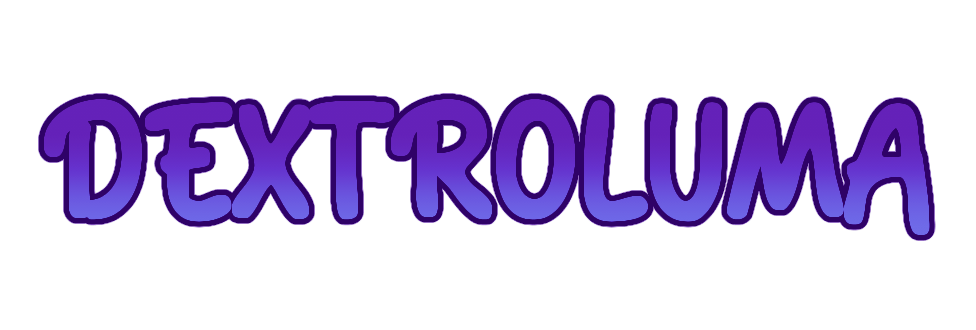ART CRYSTAL GUIDE
Please note that throughout this guide we use the terms "art" and "artwork" to refer to both drawn and written artwork. All prompts, unless explicitly stated otherwise, accept both written and drawn art.
When creating art (drawn or written) of your characters (Dextroluma, Lockette, Kipitin, Dexette, Nunuluma, Gextro, or Draphibian) you can redeem them for Crystals! Crystals can be used to purchase a variety of items on-site such as MYOs, Trait Upgrades, Pets, Decorations, and More!
You can redeem your art for Crystals by submitting them to General Submissions Prompt (for art not tied to a specific prompt) or under the corresponding prompt they were created for and attaching the correct Criteria Rewards.
Please note that rates may be changed later on if deemed necessary!
WHERE TO POST ART
There are several places you can post your art so it can be linked in prompts for Crystals. For most prompts you can post your art either privately or publicly, however, some prompts require it to be publicly posted such as the Gifting Chain and Featured Dextroluma. Always check the requirements to see where you can and can not post!
ON-SITE
- General: For any non-prompt related art! Should the entry be NSFW in nature please submit it to Explicit
- Prompts: For any art created for a prompt! Should the entry be NSFW in nature please submit it to Explicit
- Gifting Chain: For pieces created for the Gifting Chain! Should the entry be NSFW in nature please submit it to Explicit
- Explicit: For any art that is NSFW or explicit. Please review the guidelines for NSFW submissions in the Explicit Gallery before posting
- Contest: For any active contest entries!
OFF-SITE
- Sta.sh (Writing or Art)
- Toyhouse Images (Right-click and open the image in a new tab)
- Toyhouse Literature (Make sure you have the piece viewable to the public)
- Google Drive (Link must be set to viewable to all who have it)
WHERE TO SUBMIT ART FOR CRYSTALS
Please always read the prompt details for each prompt before creating or submitting a piece. Each prompt has unique requirements that must be met before it can be approved. Submissions must strictly follow the minimum requirement listed, we do not allow for any substitution or alternative requirements. This portion of the text is to direct members to the correct location to submit their artwork for Crystals and to give a general overview of the prompt types.
GENERAL SUBMISSIONS PROMPT
The General Submissions Prompt is a prompt that allows all artwork not created for a specific prompt to be submitted and calculated for Crystals. Unlike other prompts, the General Submissions Prompt does not grant a bonus Crystal amount. Criteria Rewards, or Art Calculators calculate all Crystals earned from this prompt, so make sure to add your Calculators!
GENERAL SUBMISSIONS
Besides the General Submission Prompt, there are several other prompts that you can submit your artwork to earn Crystals. Each of these prompts has specific requirements in order to be approved and should the requirements not be met your piece will be rejected. Most prompts besides the General Submission Prompt grant bonus Crystals on top of the Crystals you can earn from the Art Calculators.
- Event Prompts:
Event Prompts are prompts that are tied to the current active event. These prompts generally last for two months, but can run for shorter or longer depending on the event they are a part of. Rather than granting bonus crystals, these prompts grant Event Currency (the amount granted ranging from 2-15+ Event Currency), which can be used in the Event Shop to buy discounted or seasonal items. - Monthly Prompts:
Monthly Prompts are prompts that change each month. These prompts grant 25 bonus Crystals and occasionally grant items as an additional reward. - Featured Prompts:
Featured Prompts are prompts that feature a particular community character or community artist. These prompts are changed each month along with the character and artist. These prompts grant 5 bonus Crystals. - Key Character Prompts:
Key Character Prompts are prompts that are tied to the website's Key Characters. These prompts do not expire and are active year-round. Key Character Prompts grant Keepsakes (items that allow you to earn an additional 4 bonus Crystals should you include the corresponding Key Character alongside the Character that earned it in future submissions) and have a special calculator that can be added to earn an additional 20 Crystals. - Unlock Prompts:
Unlock Prompts are prompts that grant an item that "unlocks" a feature on the website. These prompts do not expire and are active year-round. In addition to the unlock item, these prompts may grant 10 bonus Crystals. - Quests Prompts:
Quest Prompts are prompts that require an item be "turned in" alongside the finished artwork. These prompts do not expire and are active year-round. These prompts grant 15-20 bonus Crystals. - General Prompts:
General Prompts are prompts that do not expire and are active year-round. These prompts grant 5-10 bonus Crystals.
WHAT ARE CRITERIA REWARDS AND HOW DO THEY WORK?
Criteria Rewards are essentially our site’s Art Calculator! By filling out Criteria Rewards located in the prompt submission screen the value of your Art will be automatically calculated for you in Crystals! There are several Criteria Rewards that will pop up in the drop-down. Every Prompt will have the following options: Drawn Character Calculator, Written Calculator, and BG, Props and Animation Calculator.
Please note that for some submissions you may be required to include multiple calculators! Should the piece have multiple "Art Types", an additional Drawn Character Calculator will need to be added. For example, a Half body and a Headshot in one piece would require two Drawn Character Calculators to get rewards properly. If the piece has backgrounds, props, or animation an BG, Props and Animation Calculator will be needed!
HOW TO SUBMIT A PROMPT

STEP ONE
Navigate to the prompt page and look for General Submissions or the corresponding prompt you wish to submit to!

sTEP TWO
Link Your Submission!
Link your piece in the Submission URL on the prompt submission page. If you forget this step your prompt will be rejected!

STEP THREE
Add Comments
This is typically an optional step! If you have any questions or concerns you can ask them here and a mod may respond when approving or make corrections for you! If your piece is explicit, NSFW in nature, or contains potentially sensitive content you MUST give content warnings for the linked submission. Repeated failure to do this may earn you a strike!

STEP FOUR
Add Criteria Rewards!
This is how your art will be calculated! There are several Criteria Rewards that will pop up in the drop-down menu. Every Prompt will have the following options: Drawn Character Calculator, Written Calculator, and BG, Props and Animation Calculator. Please note that you may need to add multiple Calculators for one submission to properly get the rewards for your piece!

STEP FIVE
Add Your Characters!
You can add your characters by typing in their character code! This code either appears as DEX-000 or MYO-000. For NPCs, their character code will be their name. Please make sure to link all the characters featured in the piece UNLESS it’s for an NPC prompt in which you should only be linking one character!

STEP SIX
Add your Add-Ons!
This is a step that ONLY applies to certain prompts called “Quest” prompts! In these prompts, you will be required to add a specific item in the “Add-On” section to be consumed by the prompt. Please NEVER add Keepsakes to this section of the prompts as it means you will lose them and your Keepsake bonus will no longer apply!

STEP SEVEN
Hit Submit!
Submit your prompt and await approval or rejection! If your prompt has been rejected a mod will explain what needs to be changed to have it approved! Should you have any questions feel free to open a private ticket for a discussion about the piece
ART CALCULATOR
Below you'll find our Art, Written, and Additional Crystal Calculators. You can view additional information and more detailed guides underneath each one!
HUMANOID ART
To see terms for the Drawn Character Calculator please view this guide!
LARGE FERAL ART
To see terms for the Drawn Character Calculator please view this guide!
SMALL FERAL ART
To see terms for the Drawn Character Calculator please view this guide!
WRITTEN CALCULATOR
To see terms for the Written Calculator please view this guide!
BACKGROUND, PROPS AND ANIMATION CALCULATOR
To see terms for the BG, props and Animation Calculator please view this guide!
COLOR
FLAT COLOR
ART TYPE
HEADSHOT/BUST
HALFBODY
BACKGROUNDS
Please note over simplified scenes, heavy use of premade assets, or asset brushes may result in rewards being adjusted accordingly.
GRAPHIC BACKGROUND
SIMPLE BACKGROUND
COMPLEX BACKGROUND
PROPS
For an object to count as a prop, the character depicted must be interacting with it in some way. Items worn would be counted as part of the character's outfit, while items in the background will be counted as part of the background. Please note extremely simple props, heavy use of premade assets, or asset brushes may result in rewards being adjusted accordingly.
SMALL PROP
MEDIUM PROP
ANIMATION
Please note heavy use of premade assets, or asset brushes may result in rewards being adjusted accordingly.
MINIMAL ANIMATION